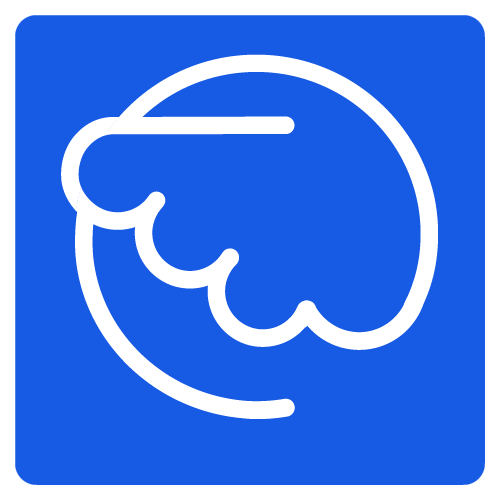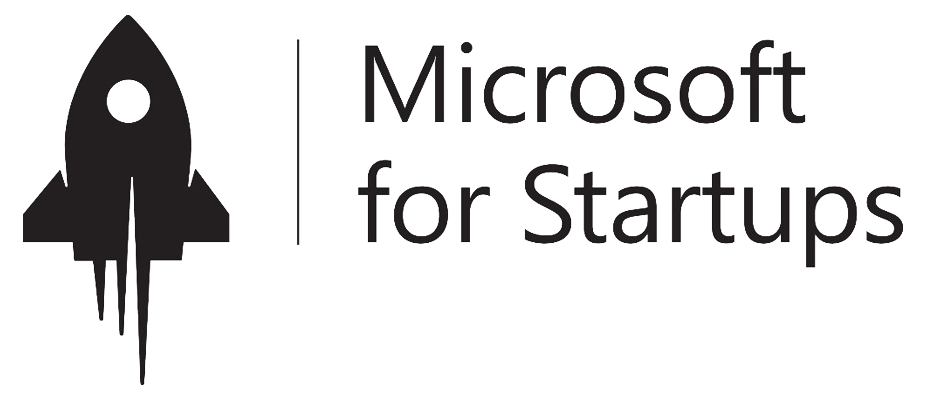03 Jun

How to organize a meeting on Teams!
Ah the meetings! Whether you like them or hate them, they remain a necessary part of office life, even in the modern workplace. However, the tools we use to organize and attend meetings can have a significant impact on our experience of them, whether positive or negative. The tool of choice for meetings in Office 365 today is Microsoft Teams – a fantastic tool to enhance the meeting experience in many ways.
Let’s take a look at the basics of Microsoft Teams for organizing and participating in a team meeting. If you’re new to Teams, these features are a great place to start!
Where can you hold a meeting?
Meetings can be organized through the Microsoft Teams application on your computer, tablet or smartphone!
What’s next?
Flexibility is at the heart of Microsoft’s collaboration solutions – and this is evident in the different types of meetings you can hold in Microsoft Teams. There are three different types of meetings:
> Ad hoc meetings.
In any Microsoft Teams conversation, you can click the “Meet Now” button to instantly start a meeting with the people involved. Ad hoc meetings are useful when you realize that everyone needs to get together and discuss something quickly rather than continuing to send chat messages back and forth.
> Private meetings.
Private meetings allow you to meet individually with certain employees or colleagues, get in touch with each other, or discuss potentially insider information.
> Channel meetings.
Entire channels can be selected for scheduled meetings with all people involved in the channel. All channel members can participate in the meeting. So it’s an easy way to make sure everyone is on the same page!
Schedule a Microsoft Team Meeting
There are several ways to schedule a meeting directly with Teams :
Select Schedule a meeting in a discussion (below the edit box) to schedule a meeting with people in the discussion.
You can also access the calendar on the left side of the application and select new meeting on the top right of the application, or select a time slot in your calendar to open a scheduling form.
 |
 Juliette Brun Chargée de Marketing & Customer Success www.cocoom.com |
j.brun@cocoom.com 06.11.63.68.33 90 cours Lafayette 69003 LYON     |