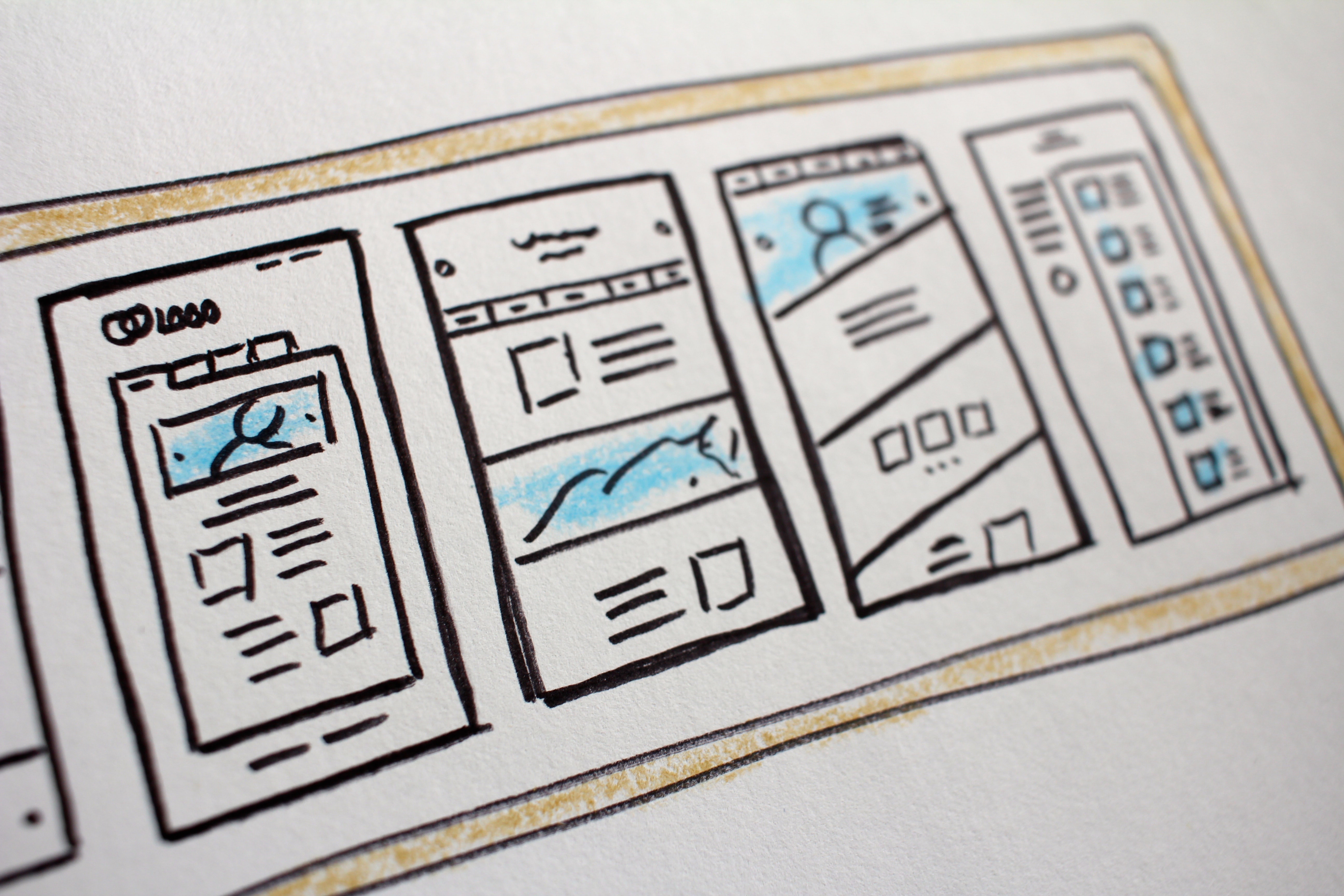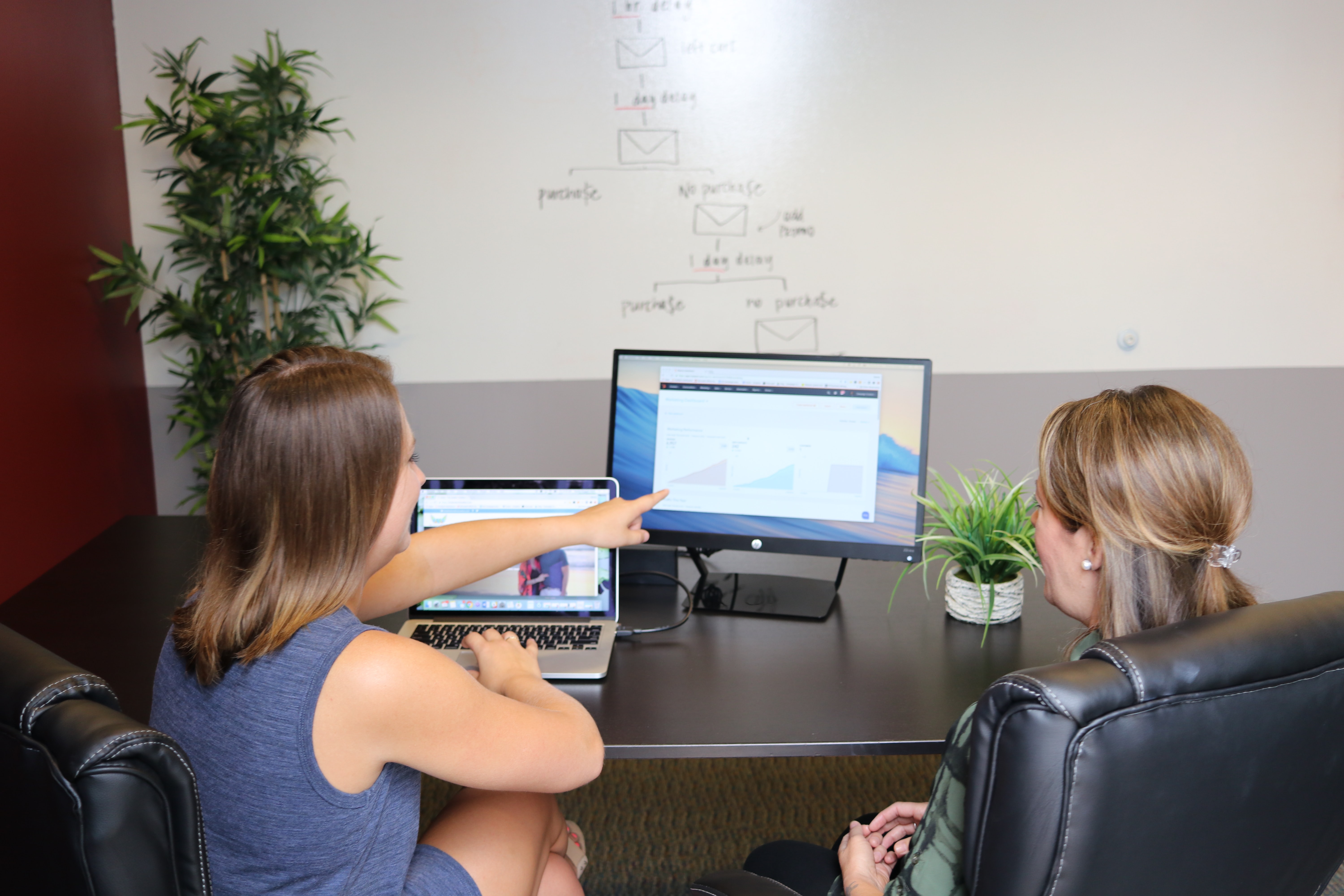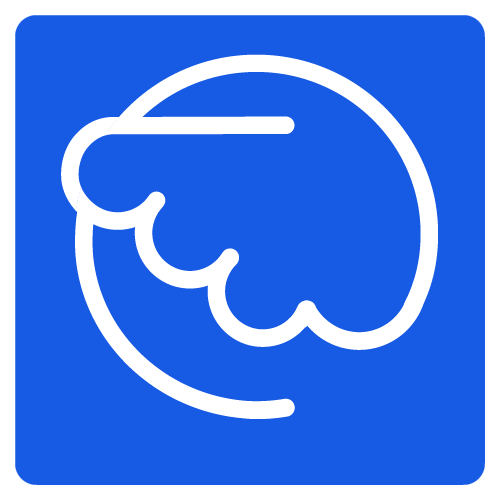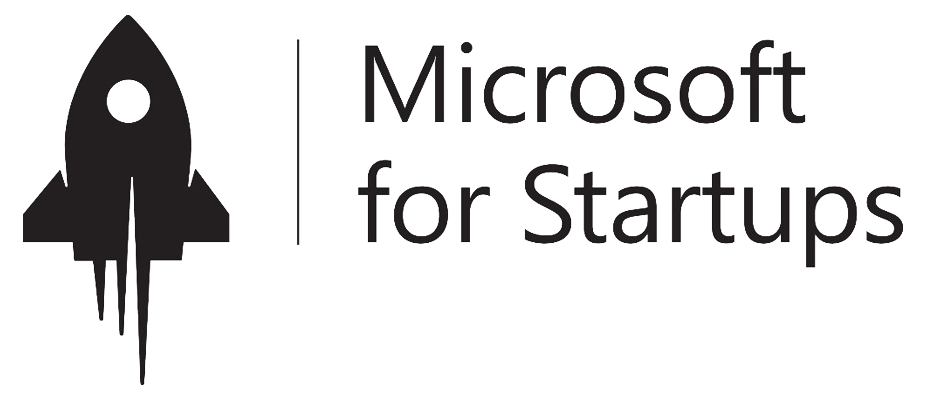02 Jun
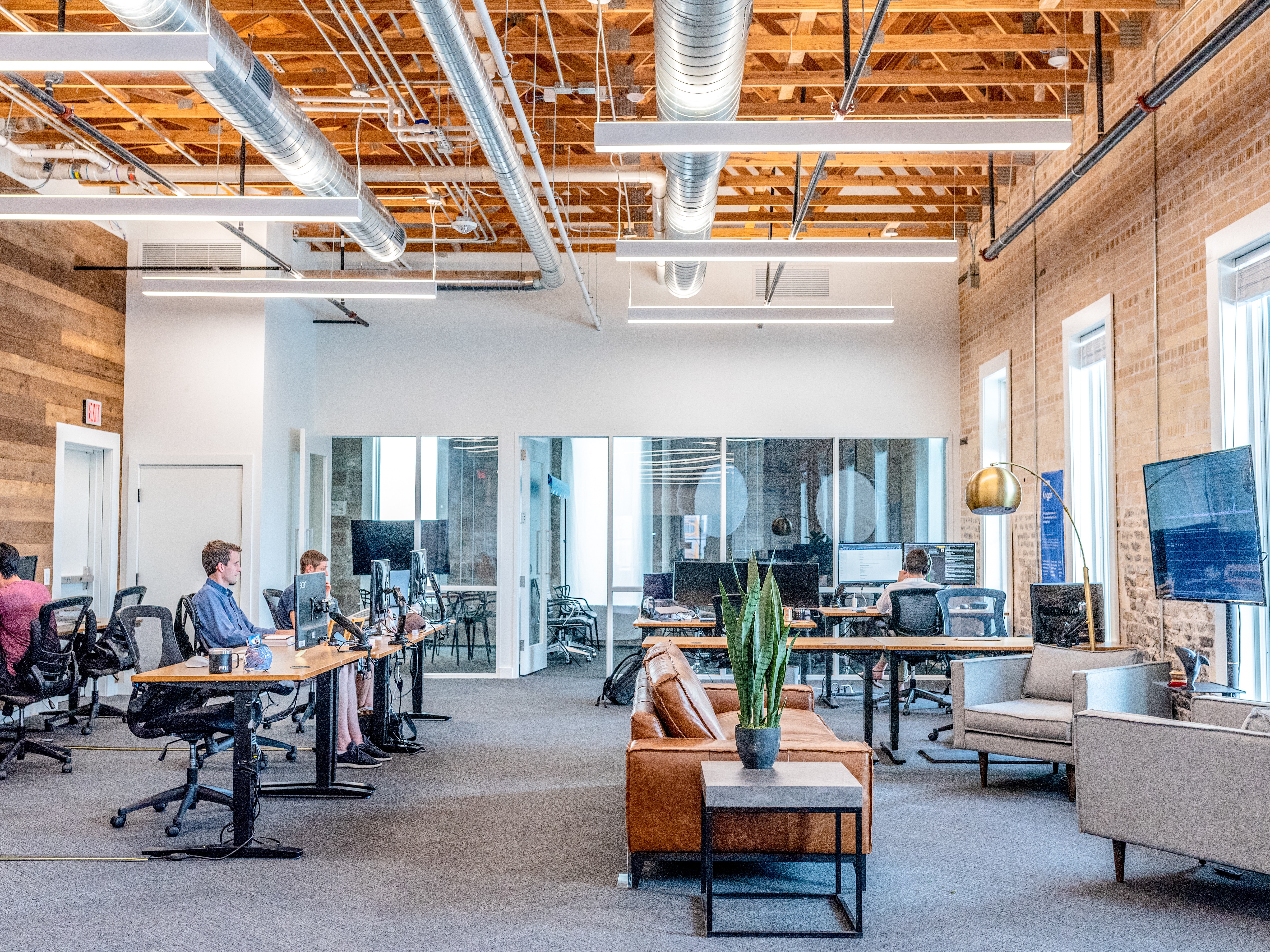
Let’s learn how to boost Teams? Today, most companies work in “project mode” with cross-functional teams, partners and customers!
Microsoft Teams is more and more used in companies but do you know all the tricks to boost Teams?
How to use Teams properly? What are the tips and tricks on Teams? What are the tips for using Teams ? How do I master Teams? What are the best tools?
We’re telling you all this!
But by the way! What’s the point of using Microsoft Teams ?
Les astuces pour booster Teams !
> Think about keyboard shortcuts to access your Teams more easily.
Navigate on Teams with a few keystrokes! In the Teams application, press ALT + / to display the complete list of available keyboard shortcuts!
> Identify your collaborators so that your messages are noticed
Mention your collaborators so that they notice your message! To do this use the @mention! function.
In a discussion or group conversation, enter @ and the name or email address of your contact, and select it!
The latter will receive a notification in its workflow.
> Highlight your favorite teams!
We’re not talking about favouritism here! But highlight your favourite teams so that they appear at the top of your favourites list to find them quickly and easily.
To do this in the list of your teams, find the team or channel you work with most often, select “…”. to the right of the name, select “Favorites”.
> Customize the space to boost Teams!
Create custom tabs to give your team members quick and easy access to the files, tools, and sites they use most often.
Select + in the menu at the top of the conversation or channel to add the desired tab. They will be directly visible to your team members.
> Make it easy to collaborate on your files
Add a file to a channel to allow access to all users who need it!
In the menu at the top of your channel (just above your conversations), select “Files”, then “New” to create a new file or “Upload” to download an existing file.
From now on, the file is shared with your entire team and changes made by any of your team members will appear at the same time as they are made.
> Add some fun!
Add GIFs to add a little fun to your conversations.
To add a GIF to your message, simply click on “GIF” at the bottom of the conversation. Select the GIF that corresponds to you, allowing the different choices possible. Click on “Send” as soon as you find the right one!
> A little sorting: add a title to your discussions
Give a title to your conversations to bring out your main topic and help you with your potential research later!
To add an object to your messages, select the formatting button (it looks like an “A” with a pen) and add a title in the subject line. Type your message and press “Enter” to share this new conversation.
> Manage your notifications to boost Teams !
The “Activity” tab informs you when someone has mentioned or directly replied to one of your messages in a conversation you are having.
It also displays any activity for which you have enabled notifications in your “Settings”.
The number displayed on the Activity bell indicates the number of pending notifications.
The Activity tab is located in the upper left part of the navigation pane.
> Think about integrations!
Did you know that you can set up a Twitter feed for your team? And there are many other services, such as Trello, GitHub and Bing News. With Office 365 integrations, you can easily connect your favorite applications and services. To do so, right-click on the channel you want to add a connector to, select “Connectors”, search for the connector(s) you want to add to the channel, click “Add” and voilà!
> Manage your notifications well!
Notifications allow you to stay up to date with what’s happening in your teams. Activate them, deactivate them, in short, choose how and when to receive your notifications: it’s up to you!
Select the image of your account in the upper right corner of Teams then “Options” > “Notifications” and make your choices!
You can also find the terms of use and general conditions.
> Be mobile!
The “Teams” mobile application allows you to stay connected and collaborate wherever you are! This application is available for iOS and Android phones. Join your conversations, participate in your meetings and access all your teams, conversation channels, files or other.
> More questions about Teams?
There is a dedicated place for that! The “Help” option is in the bottom left corner of Microsoft Teams.
Select “Browse Topics”, choose from a list of help topics, or go to the “Videos” tab to watch short help presentations on Microsoft Teams.
The extra trick to boost Teams!
Many integrations are possible (Skype company, Excel…). Integrate your Cocoom with Microsoft to boost your Teams tool! We tell you everything!
There you go, you know all the best tips for using your Microsoft Teams!